Secondary image on hover
This feature allows you to hover an image to view a second image on the same product.
More than one image in the product is required for this function to be enabled.
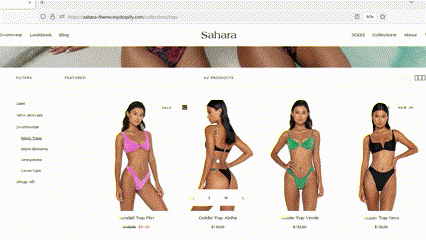
Please follow the steps to enable the second image on hover feature.
- Click Theme Settings in theme customizer.
- Click on Products.
- Check the box to enable Secondary image on hover.
- Click Save.
Please follow the steps to add more images for a product
- Go to your Shopify Admin and click on Products.
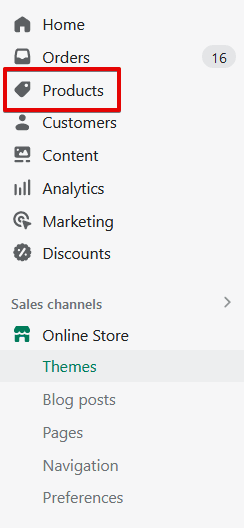
- Click on a product to add or remove images
- Scroll to the media section to add media files by using URL for web files or uploading image files.
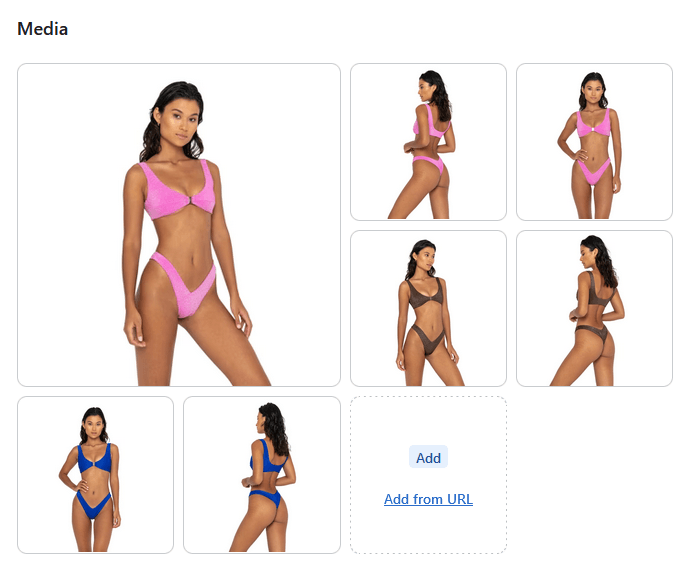
4.Click Save
Contact UsWas this article helpful?
Have more questions? Submit a request