Product badges setup
About:
Product badges are used to highlight a product definition.

Sliding badge setup:
Please follow the steps to create a product badge :
- Click Settings in your Shopify admin.
- Click on Custom Data.
- Click on Products.
- Click on Add definition
- On the name field enter:
Tags - On the Namespace and key field enter the following:
tags.list - On content type, chose Single line text under Description.
- Click on One value.
- Click Save.
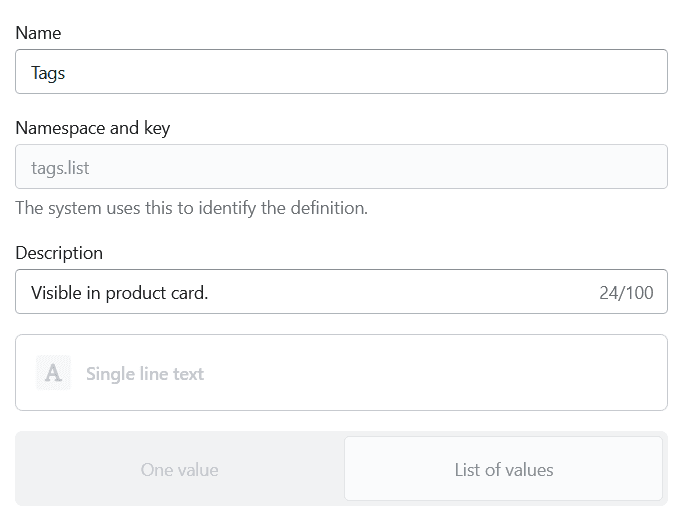
Please follow the steps to see Tags.
- Navigate to the specific product.
- Scroll down and enter the name of the tag under the Metafields section.
- Click Save.
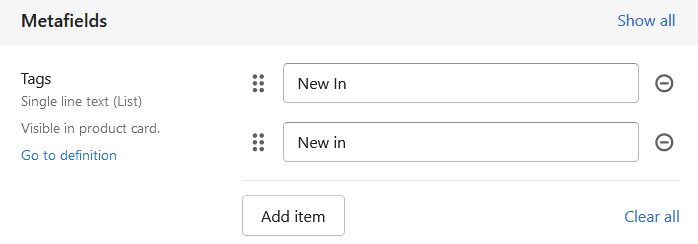
Normal badge setup:
- Go to your product's backend in the Shopify admin.
- Scroll down to the "Tags" section on the right hand side of the screen
- Add a new tag under the model badge: New, or badge: Example
Particularities about badges:
- Out of stock products will display the "Sold out" badge automatically when the product's stock hits 0
- The "Sale" badge appears automatically when the compare-at-price is activated.
Badges color settings:
The color settings of the badges can be modified from the Theme's Settings > Colors > Others > Tags
Contact UsWas this article helpful?
Have more questions? Submit a request