Complete the set
About:
This feature provides an accordion functionality and is mainly used on the product description pages (PDP). You can use it to set up your description and tips, or FAQ's.
Settings:
Vertical Spacing:
Desktop: Normal / Top none / Bottom none / Top and bottom none
Mobile: Normal / Top none / Bottom none / Top and bottom none
Color scheme:
Text: Default / Secondary / Inverse
**Backgrounds and borders: **Default / Secondary / Accent 1 / Accent 2 / Inverse
Content:
Heading: text box
Content type: Complementary products / Featured image
Note: Complementary products are customizable through the Search & Discovery app. You can find the step-by-step setup process below this documentation.
Layout:
Flip horizontally: On / Off
Flip vertically on mobile: On / Off
Drawer Settings:
You can find the settings for the drawer below.
Button:
Text: Enter the button's text
Type: Link to page / Drawer / Collapsible
URL: Enter an URL or select a page within the theme.
Drawer content:
Body text: Text box for the content
Note: Use [description] if you wish to dynamically pull the product's description.
Page:
Select a page for your content. If page is selected, the body text will be ignored.
How to set up your complementary products:
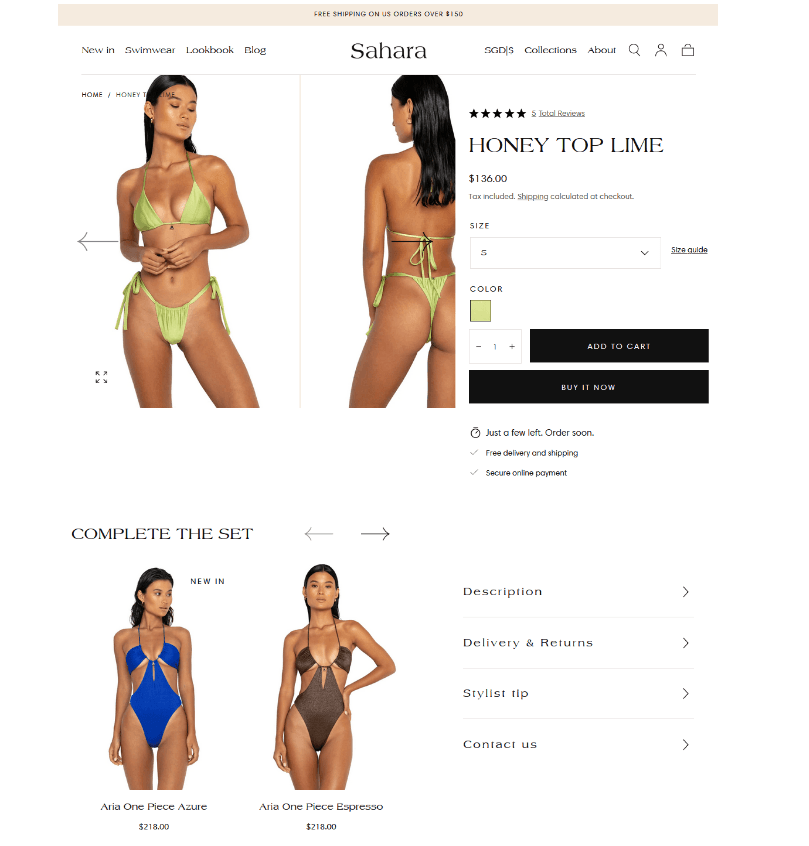
Using the Search & Discovery app, you can choose specific products to display as complementary products in the product information section on your website's product pages.
You can use the following steps to set up Complementary products :
- Go to Apps > Search & Discovery from Shopify Admin.
- Click View recommendations button in the Feature overview section.
- Click Add recommendations button.
- Select the main product > Add.
- Select complementary products in the Add complementary products section.
- Click Save.
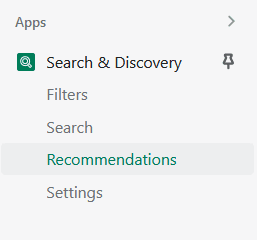

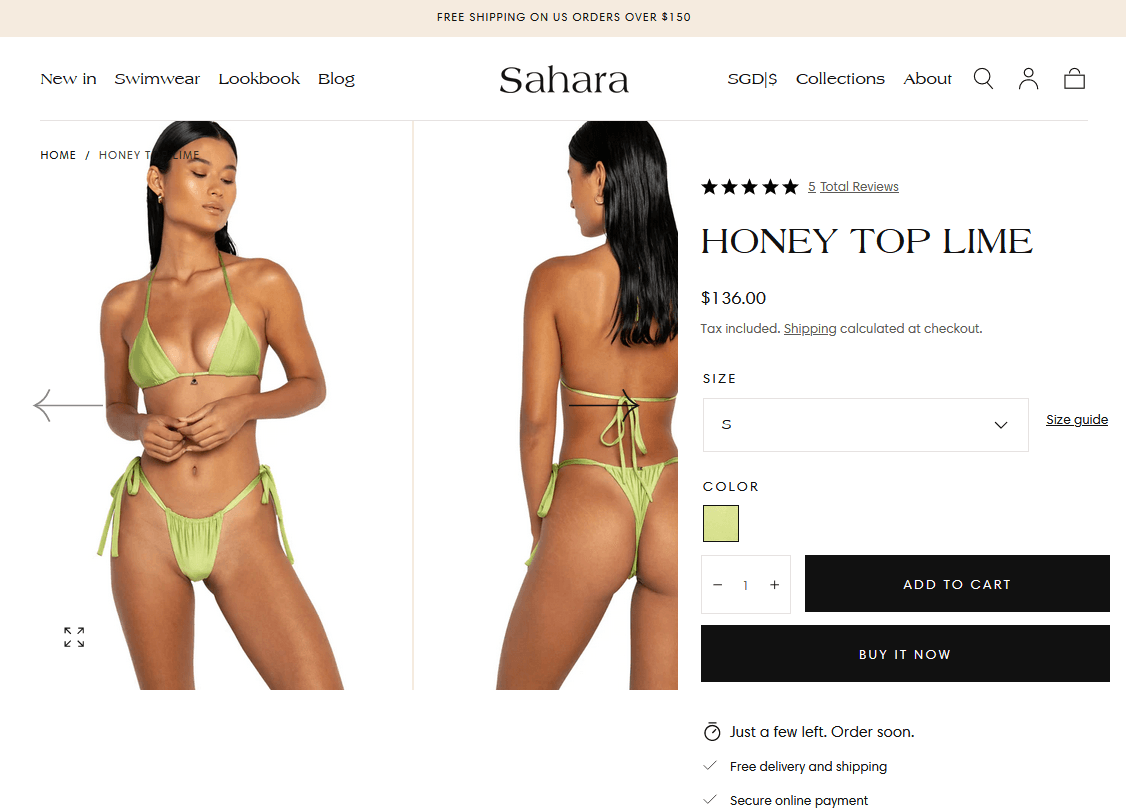
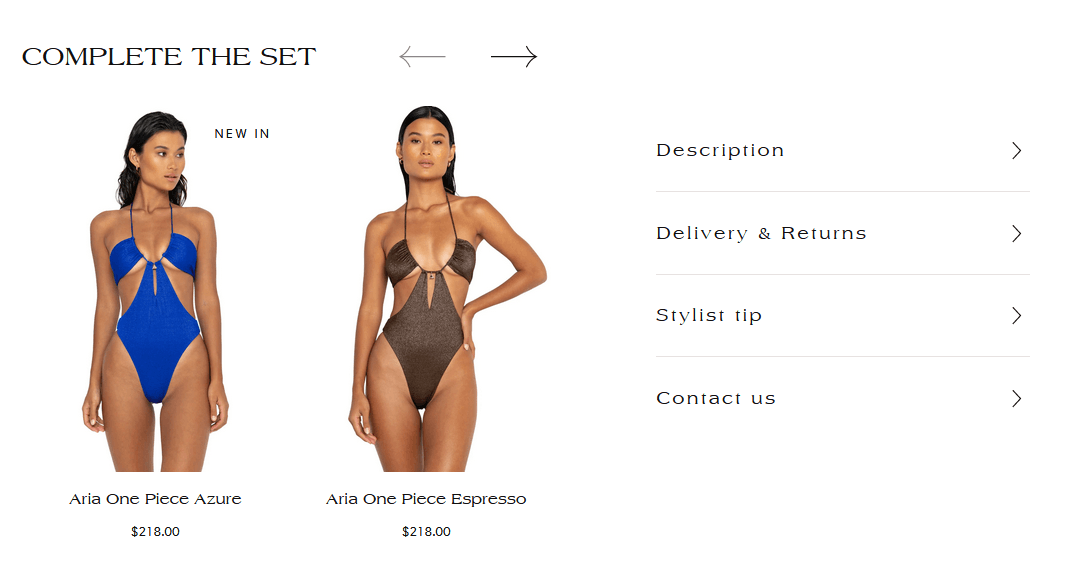
Complete the set section gives you the option to show Complementary products or upload a Featured image.
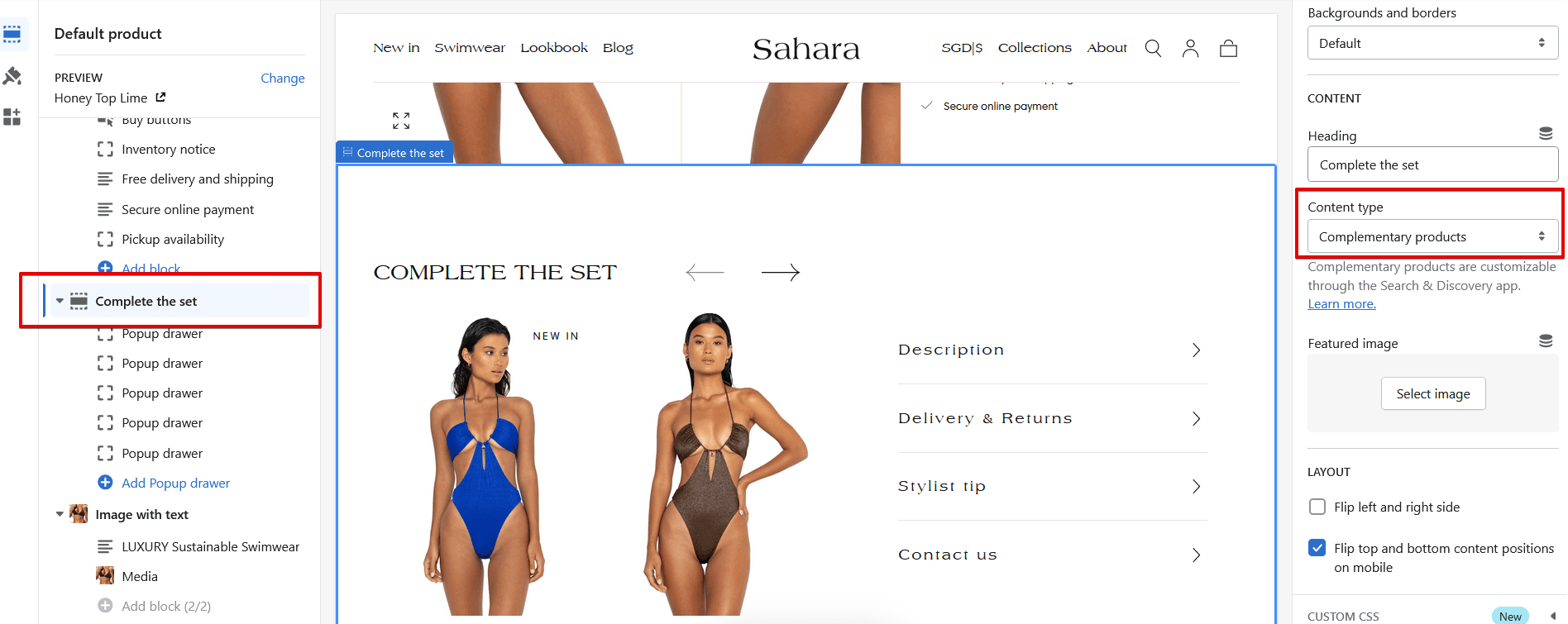
To add related products, you can either have auto-generated or click Browse to choose your own.
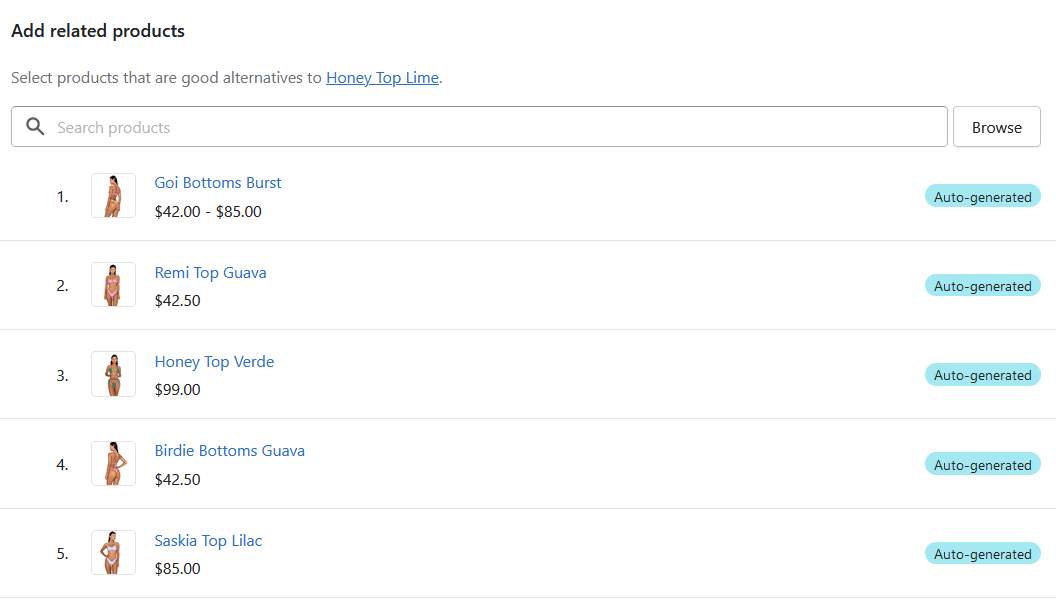
Click Add > Save.
Contact UsWas this article helpful?
Have more questions? Submit a request