Theme updates
About theme updates:
Updating themes is a core feature provided by Shopify and theme developers to ensure optimal functionality and compatibility.
As theme developers, we periodically release updates to address bug fixes, introduce new features or enhancements, optimize existing settings, and align with Shopify's updates to prevent functionality issues.
If you report an issue, we will investigate it thoroughly. Should it result from something overlooked during our quality assurance process, we will prioritize it in the current development sprint. The fix will then be included in the next version of the theme.
When an update is available, we announce it on our official website and the theme’s landing page in the Shopify Theme Store, complete with release notes. Additionally, you can check for updates in your Shopify Themes Library (Sales Channels > Online Store) under the theme name and "Last saved." If an update is available, you'll see a notification like [Theme name] version [x.y.z] available, which you can click to perform the update.

How to update:
Whenever you see an update notification:
- Click the notification.
- Select Add to theme library.
Shopify will then create a new theme file with the latest version and automatically copy all changes you made using the theme's customizer.
Note: After updating, both the original and the new version of the theme will remain in your Themes Library.
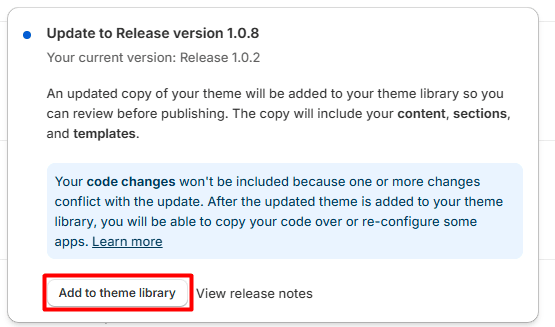
Troubleshooting update issues
1. Theme version is no longer clickable
If the theme update option is disabled, it’s usually due to significant differences between your version’s code and the latest version.
This issue may occur if the theme hasn’t been updated for an extended period, but you now wish to update it for new features. In such cases, you’ll need to just install a fresh copy of the theme from the Shopify Theme Store and re-customize it (this is free of charge).

2. Theme update can't be performed
This can happen when the theme was uploaded to your Themes Library rather than obtained from the Shopify Theme Store.
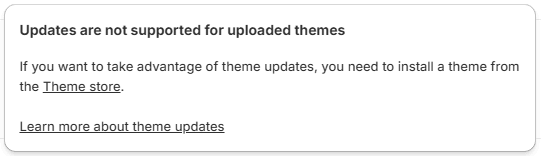
Important Note: Shopify assigns a unique license to each purchased theme. If the theme was downloaded and re-uploaded, it will lose its license, making it ineligible for updates.
Common reasons for uploaded themes:
- Code changes performed to the theme
- Re-uploading the theme to replicate a design on a new store.
- Mistakes during initial setup by the store owner or an employee.
- Purchasing the theme from unauthorized third-party sellers.
Please note that themes without a valid license are outside the scope of our support. Additionally, purchasing themes from unauthorized sellers violates our terms of use. Stores using such themes may be reported to Shopify for legal action.
Best practices
Backup and synchronize customizations:
When making custom changes, always ensure that these changes are reflected in both the re-uploaded theme (if applicable) and the licensed theme within your Shopify Themes Library. This approach prevents a heavy workload when a new update is available, as you won’t need to redo all customizations at once.
Create clear backups:
Maintain a clearly labeled backup of your theme, such as "Backup Theme – Do Not Delete," to ensure it is preserved and easily distinguishable. This practice is especially helpful if you need to revert changes or compare versions during an update process.
These steps will help you manage your theme effectively, avoid unnecessary disruptions, and ensure a smoother update experience.
Code changes
When updating the theme, any code changes you've made to your previous version will not be carried over to the new update. That means that if you still require those code changes, you'll have to perform them again.
Support does not cover issues caused by custom code changes, third-party apps, or external developers.
Our support team focuses on providing updates and features for the benefit of all users. Resolving custom code issues is outside our free support scope.
If you do not wish to update the theme due to the code changes you've made, our policy prevents us from intervening as the solution is provided to you, but not implemented by choice.
However, if you require specific code modifications or feature enhancements, we offer Agency Services. To explore this option, you can submit an Agency Services Ticket through our support page. A team member will reach out to discuss collaboration opportunities tailored to your needs.
Note from the DigiFist team: Thank you for your understanding and cooperation. We’re here to ensure your theme continues to perform at its best!
Contact UsWas this article helpful?
Have more questions? Submit a request