Additional Templates
If you would like to have unique product page templates or other templates for collections, blogs, and blog posts, you can create additional templates without your theme editor. On our demo store, we have created an example of unique product page templates where we can create product-specific landing pages.
Example products:
https://mojave-theme.myshopify.com/products/high-rise-skinny-jeans
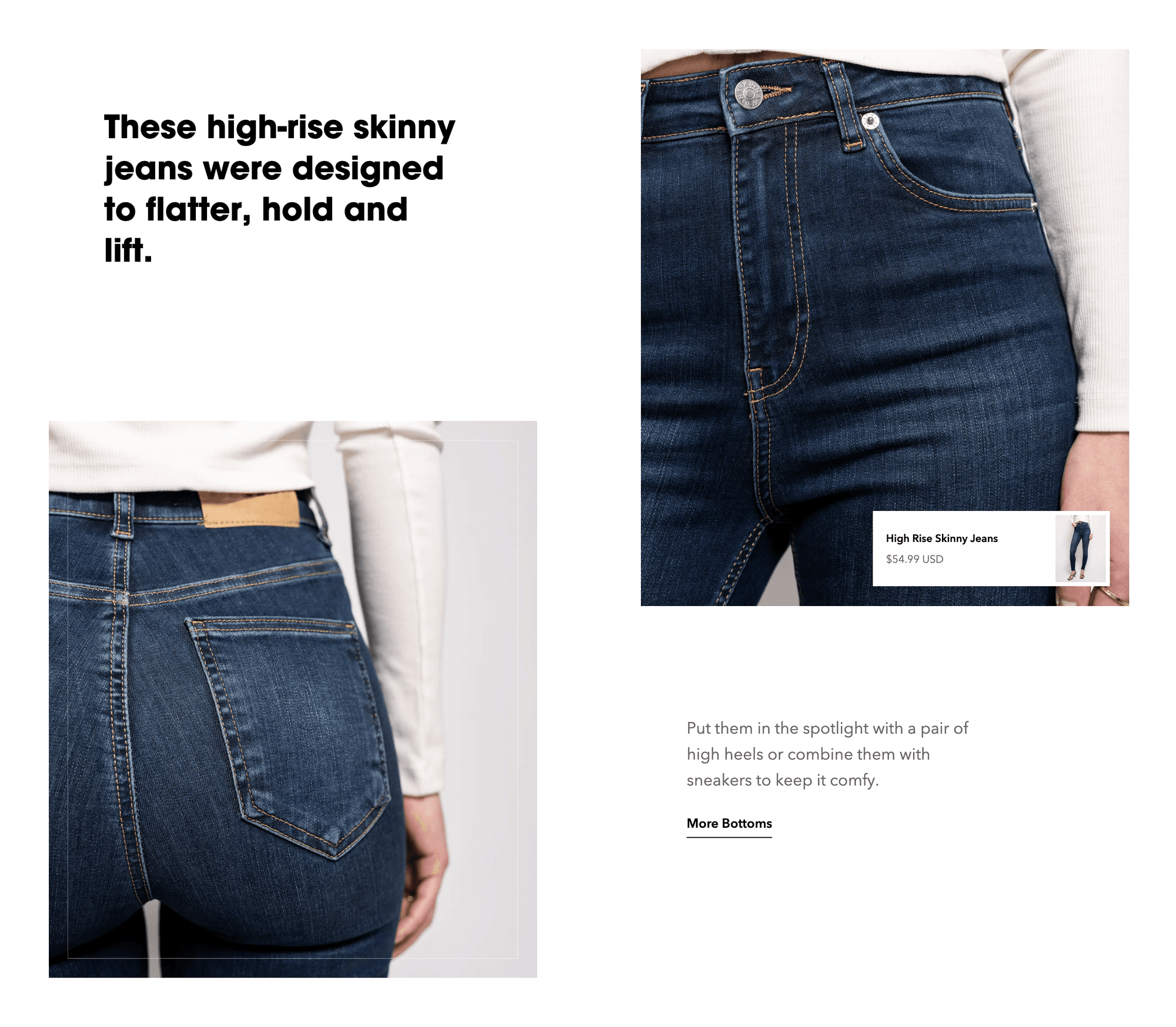
https://mojave-theme.myshopify.com/products/wrapped-dress
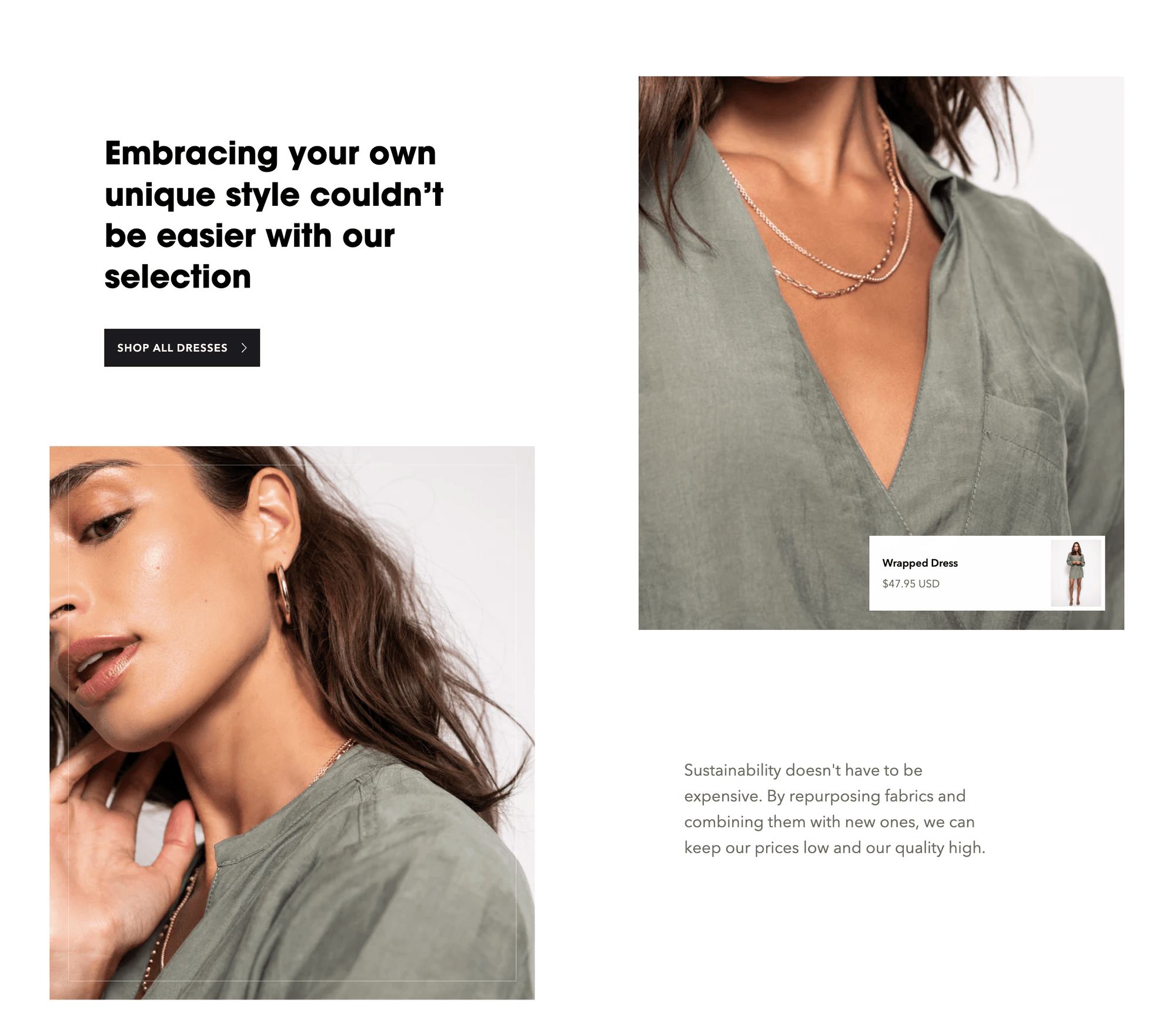
Customize the Default Template
Each product page, collection page, blog page, blog post, and static page has its own default template. Open these templates through the theme editor's page selector (center of the top bar).
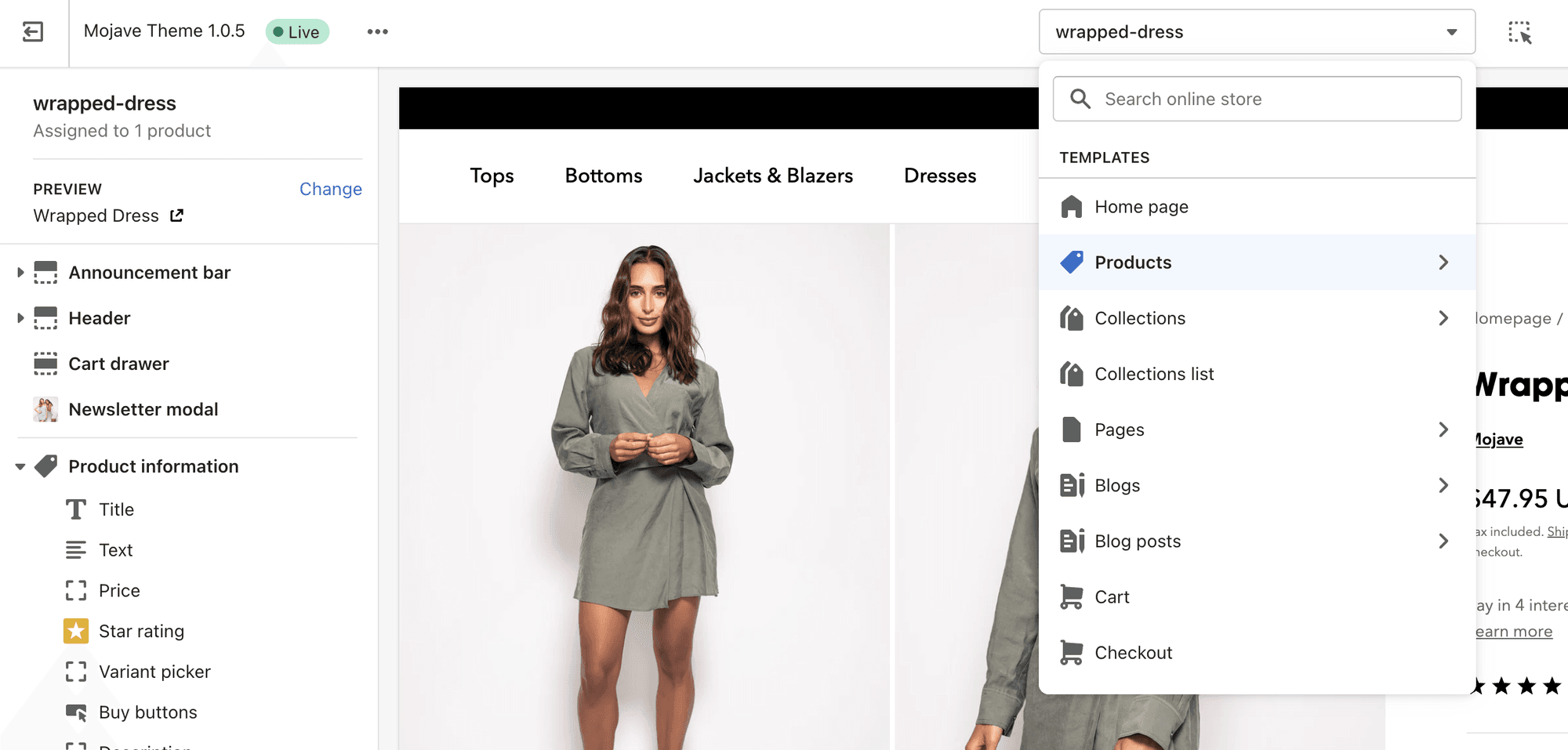
Default product
The Default product template is applied to all product pages by default. Open this template with the page selector in your theme editor by selecting Products, then Default product.
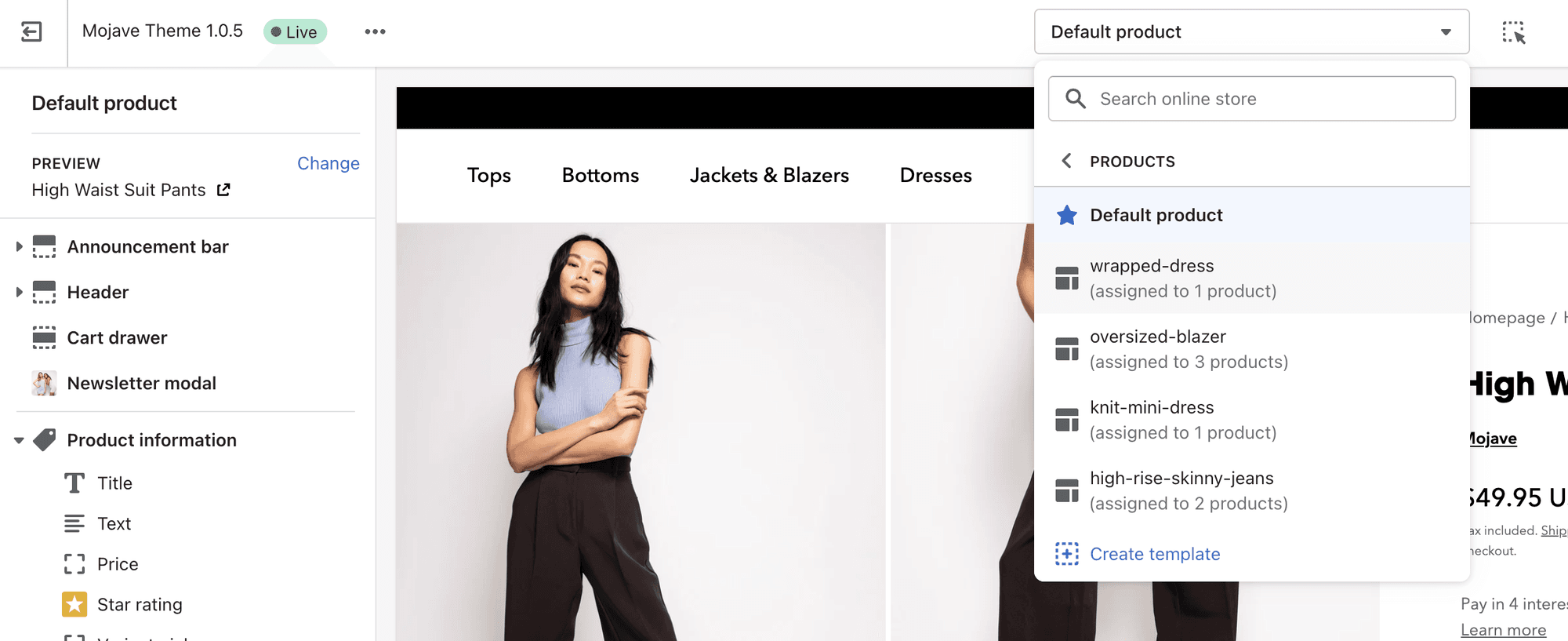
Settings and features configured in the left sidebar will apply to all products assigned to the Default product template.
To have separate content for certain products, create a new product template.
How to use your template
After you created your new template, you can click on the created template and adjust the sections, block and content.
How to assign products to your new template
Navigate to your Shopify admin and navigate to the product.
You can change your product’s template on the Theme template section of your product admin.
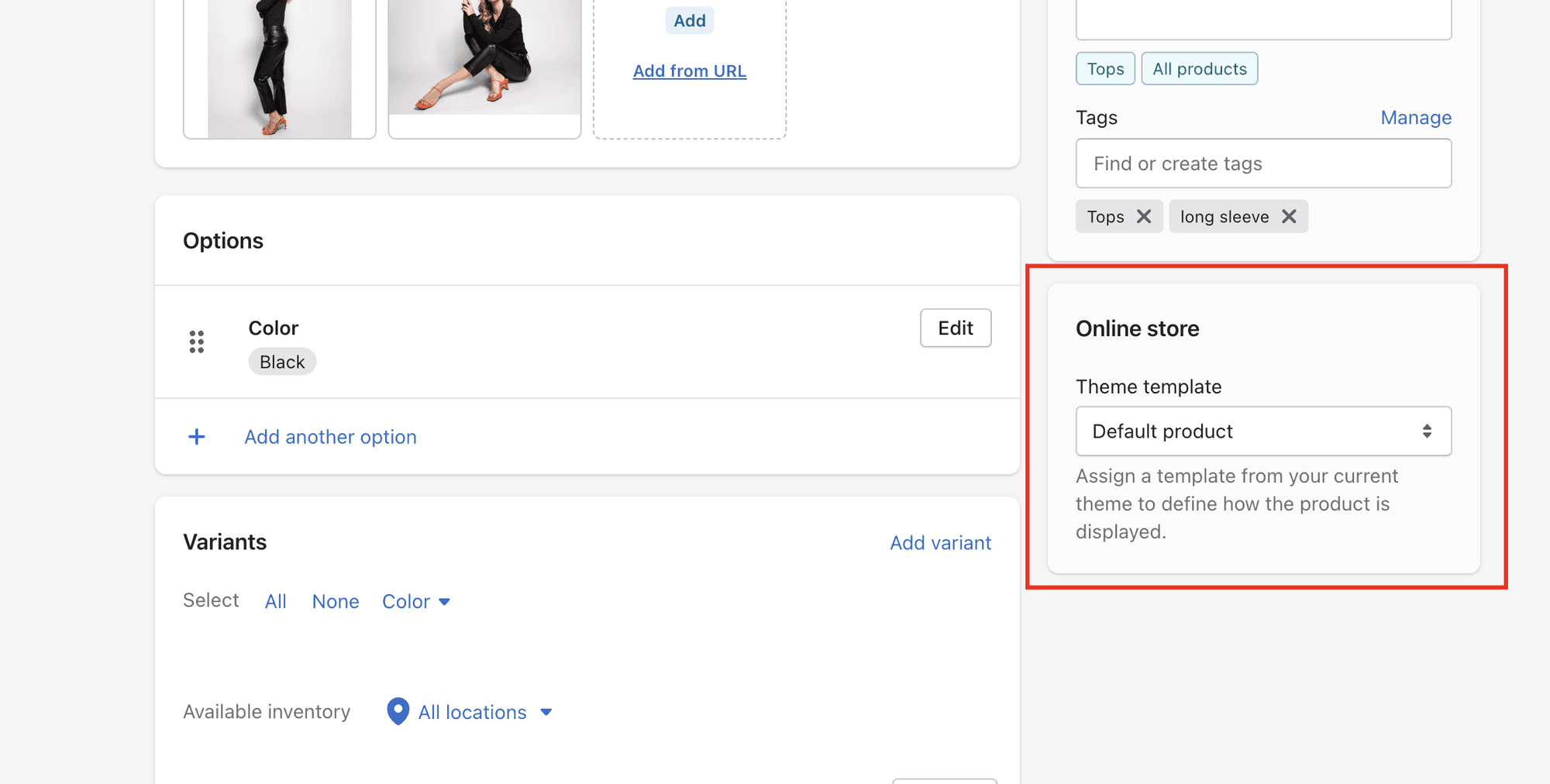
Was this article helpful?
Have more questions? Submit a request